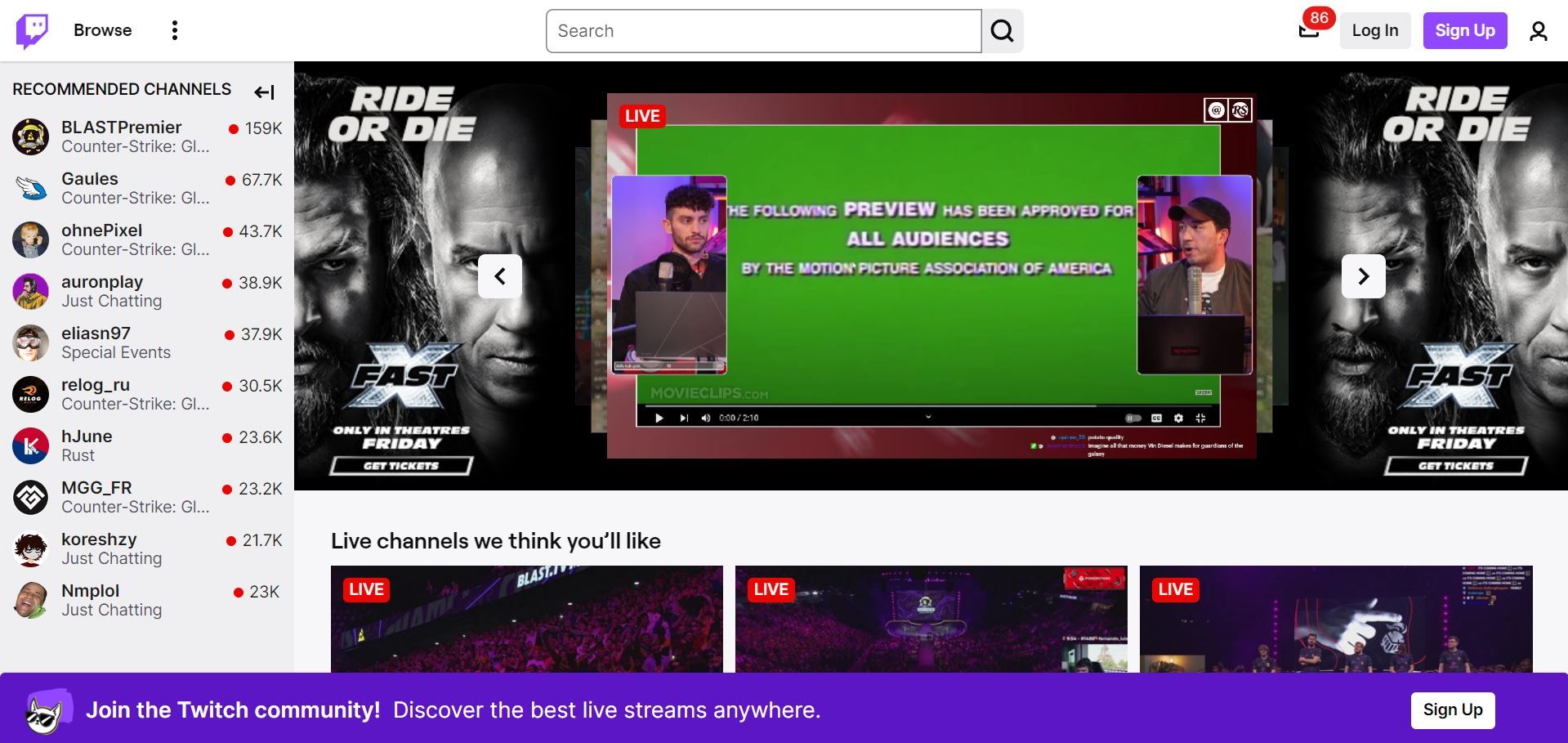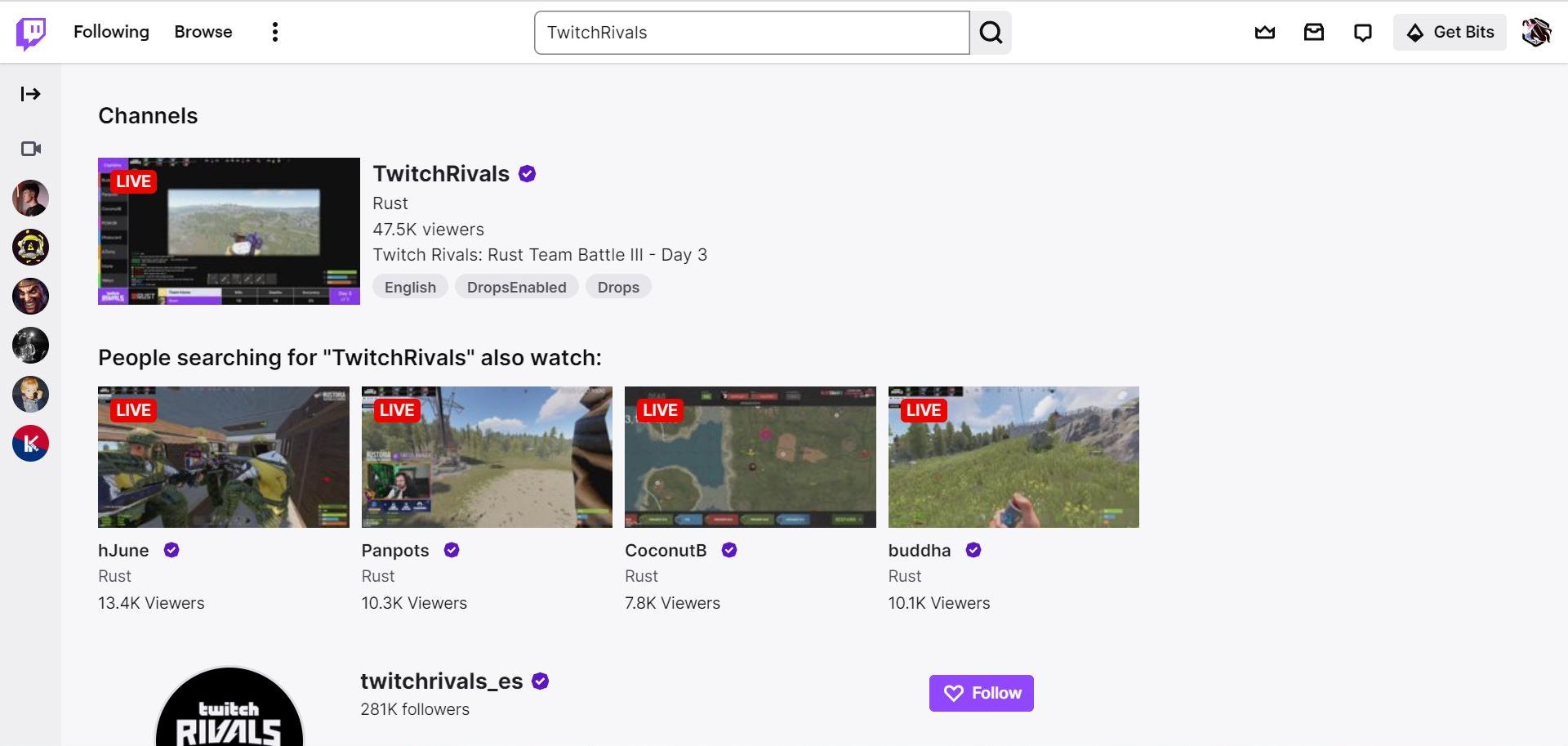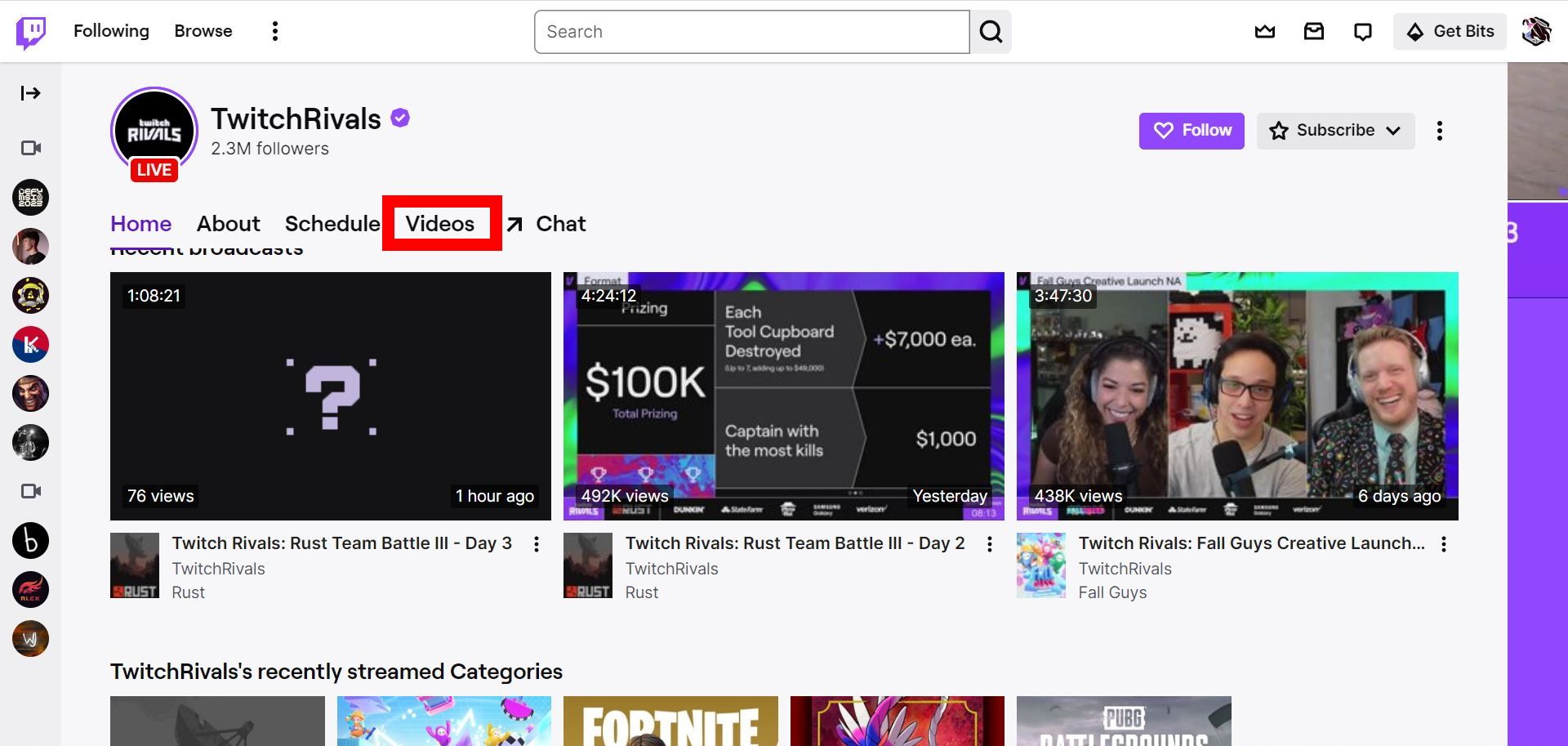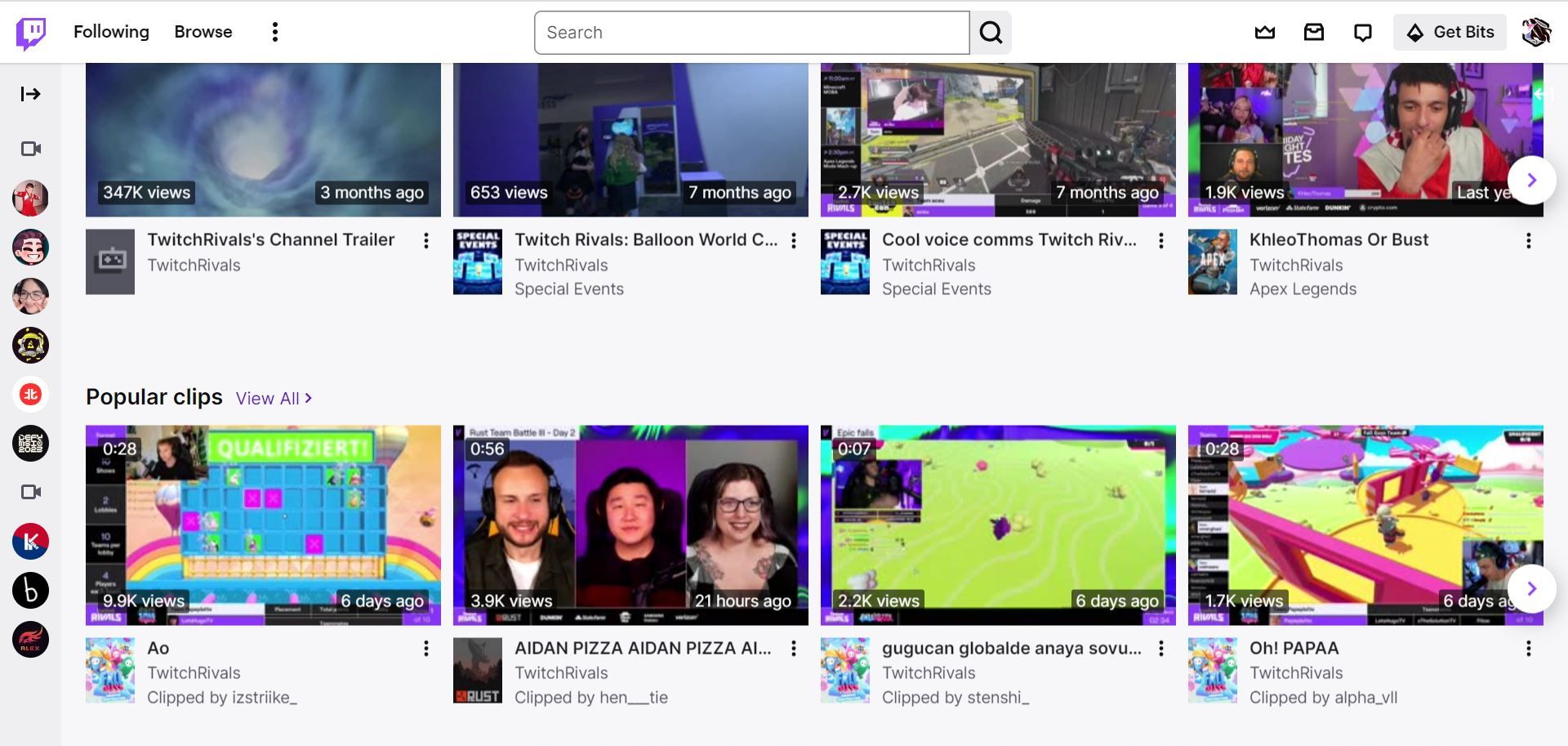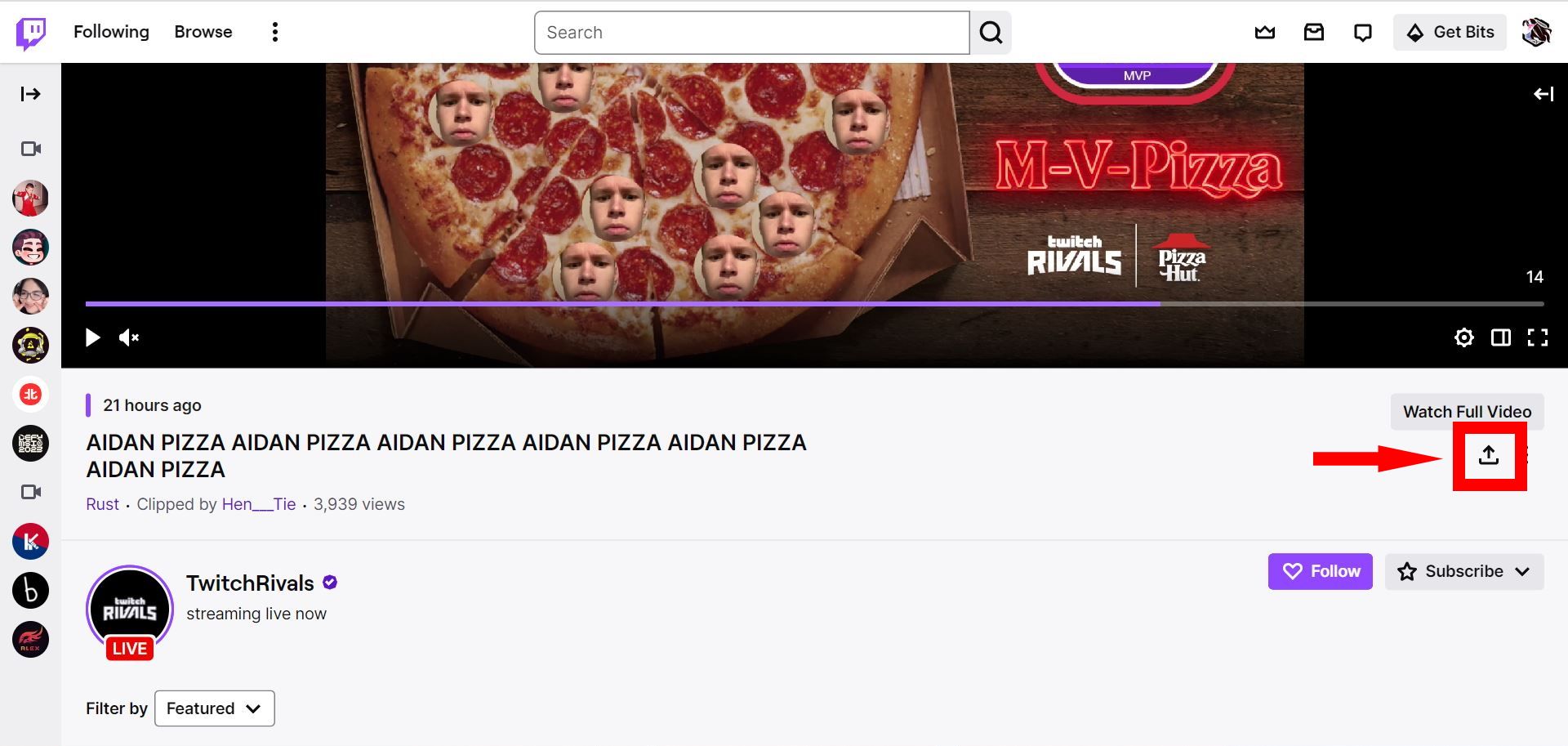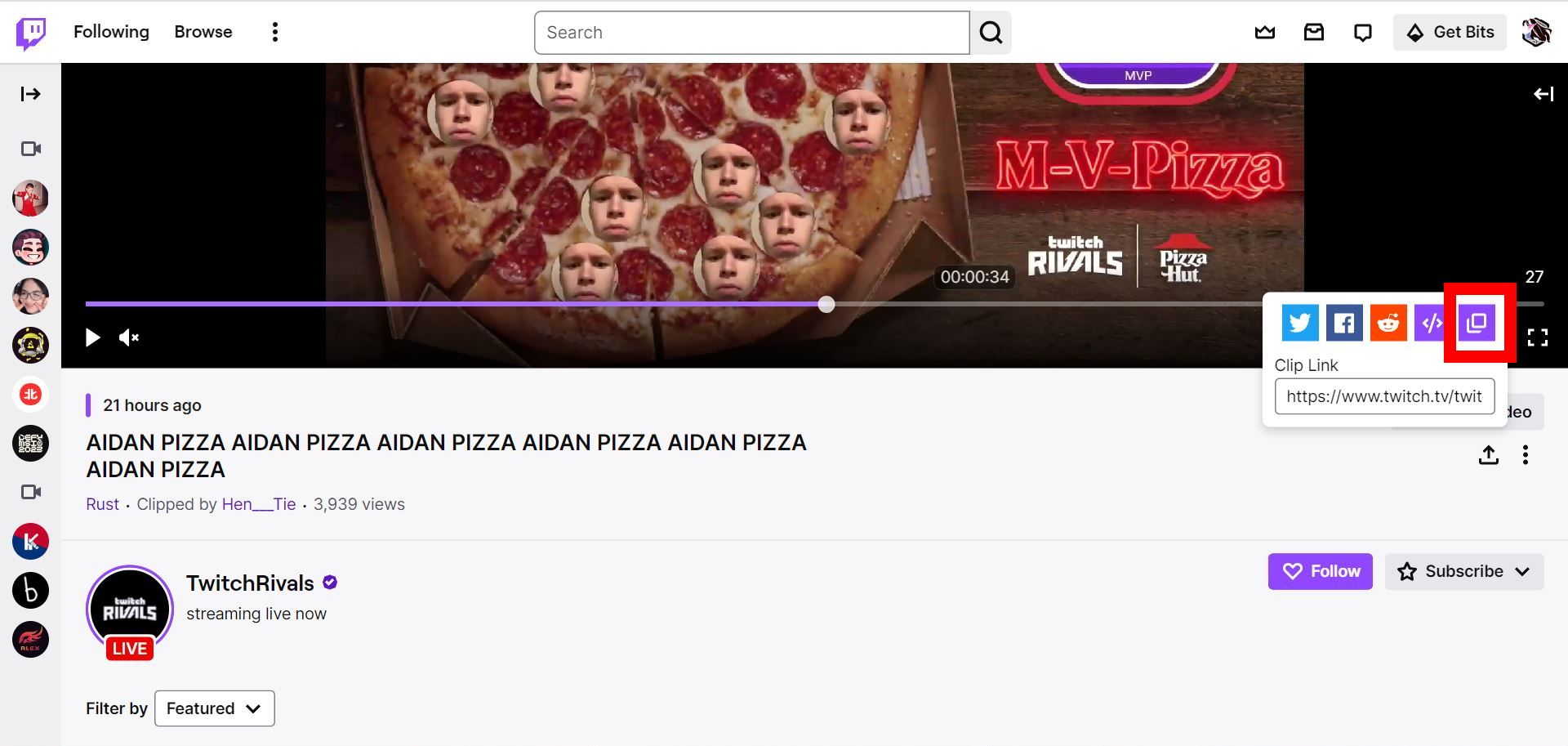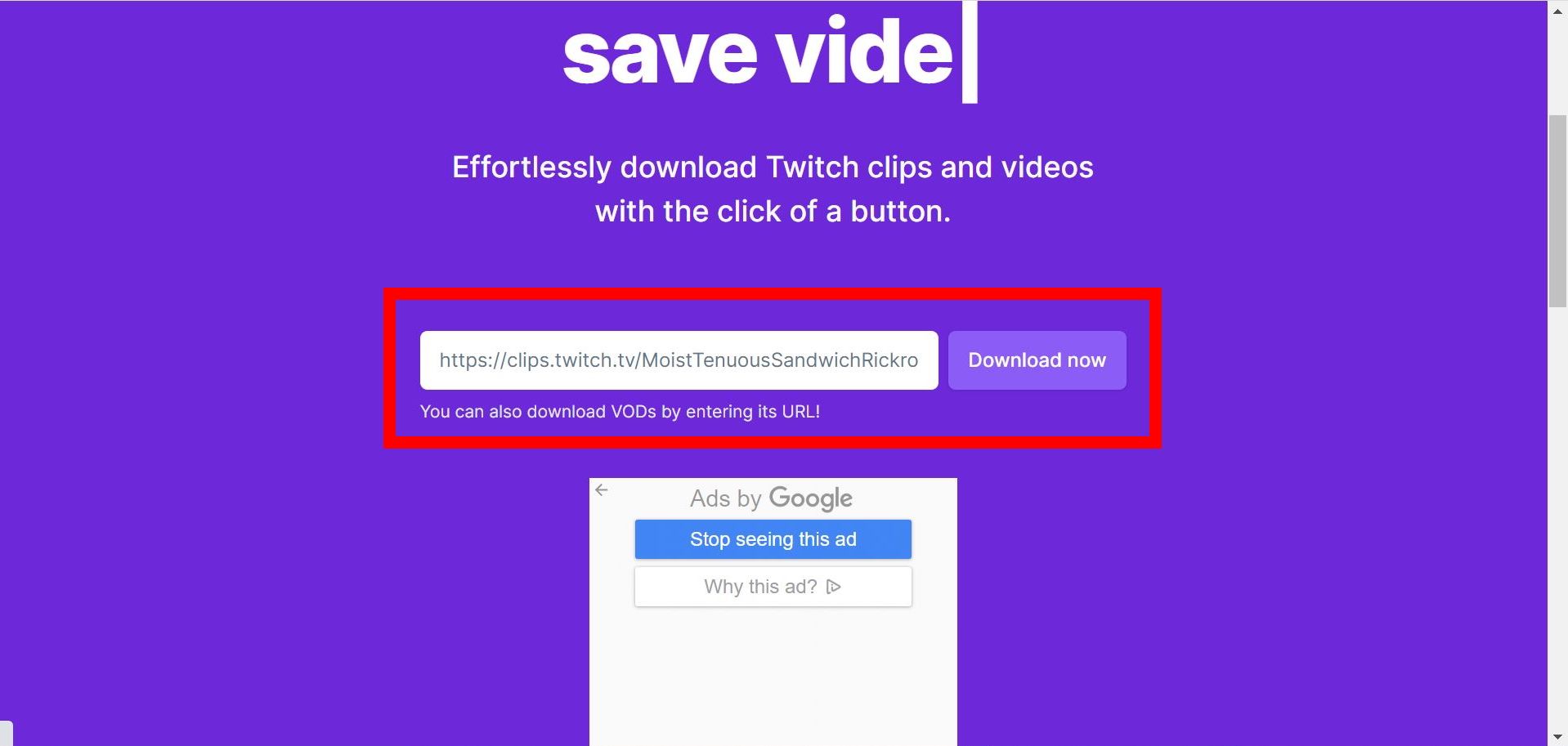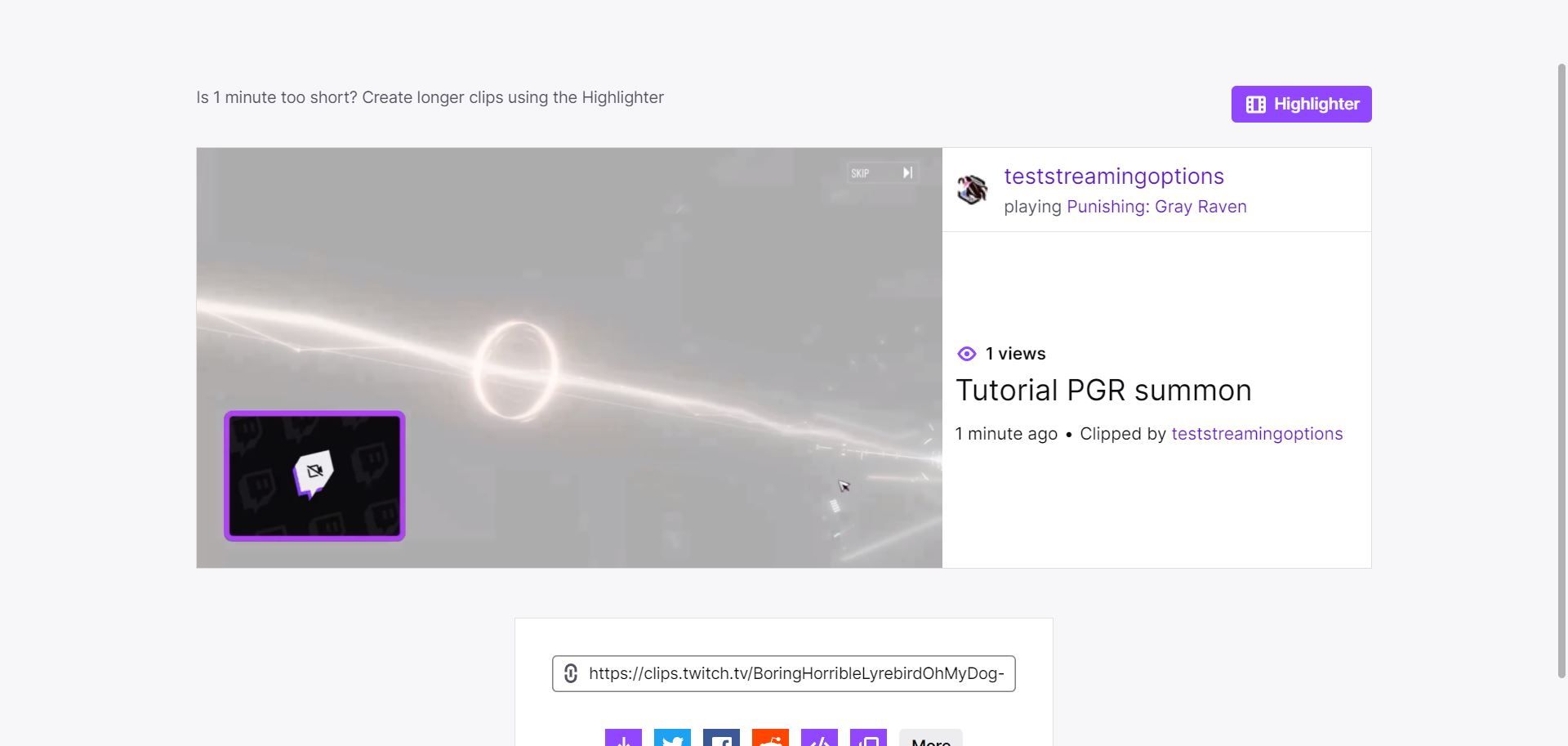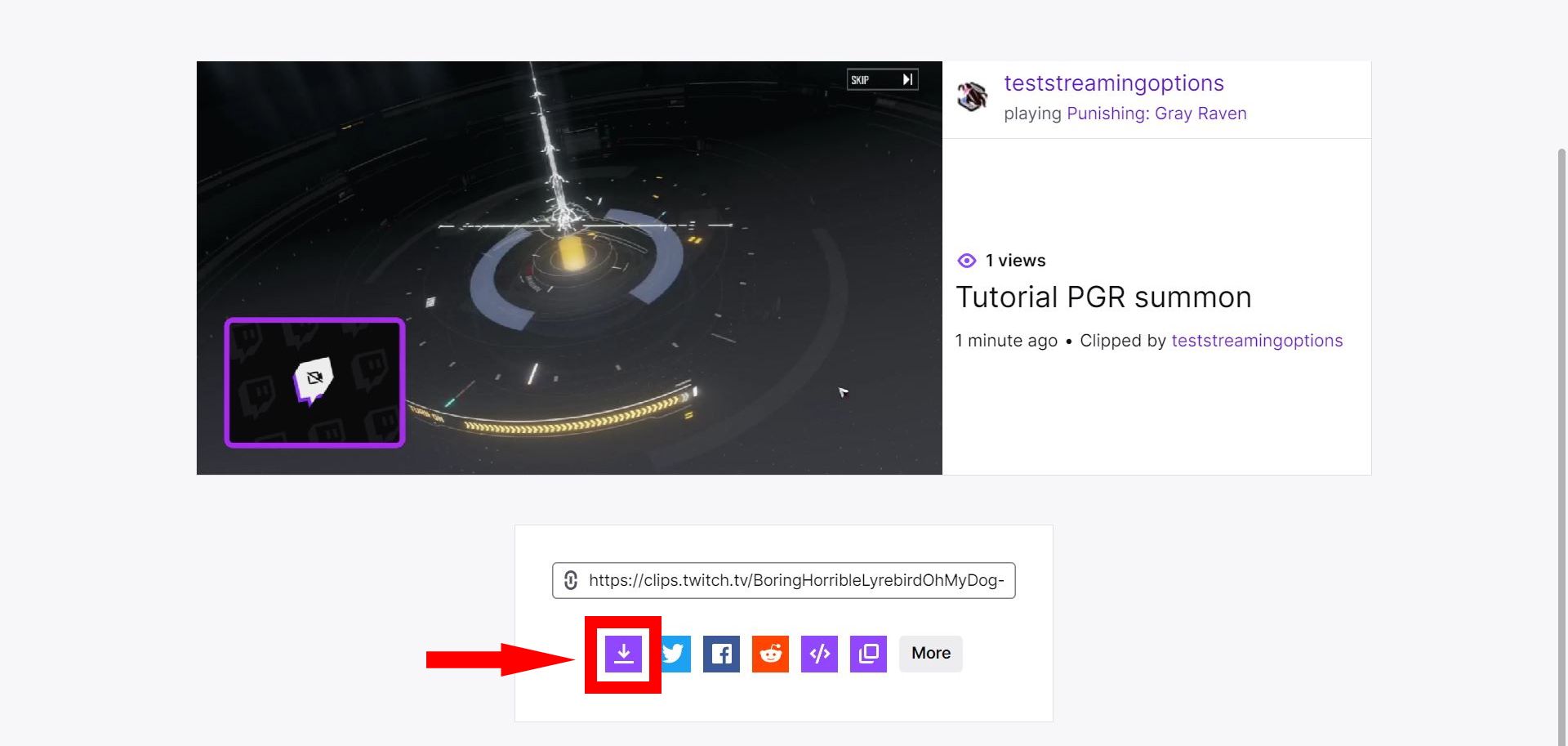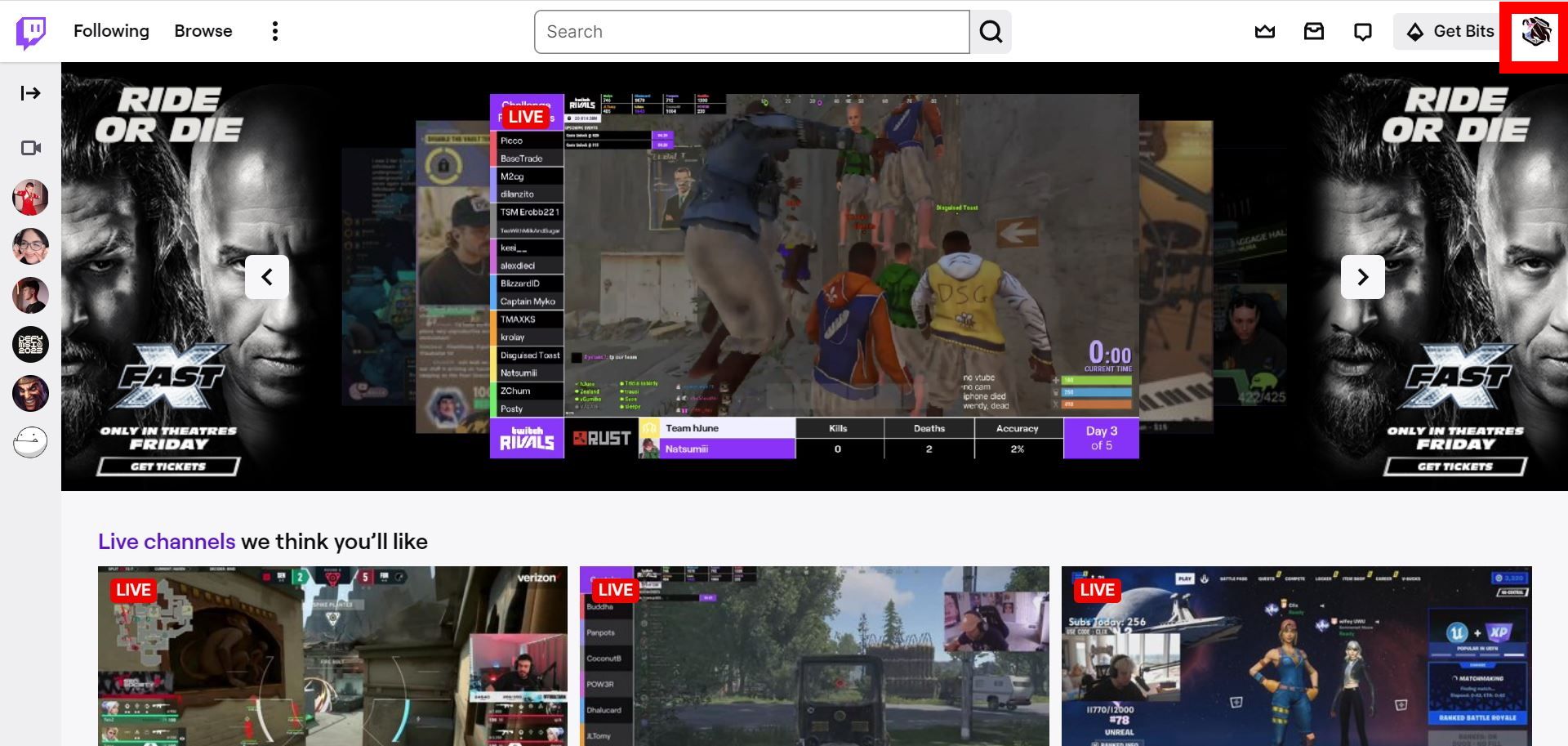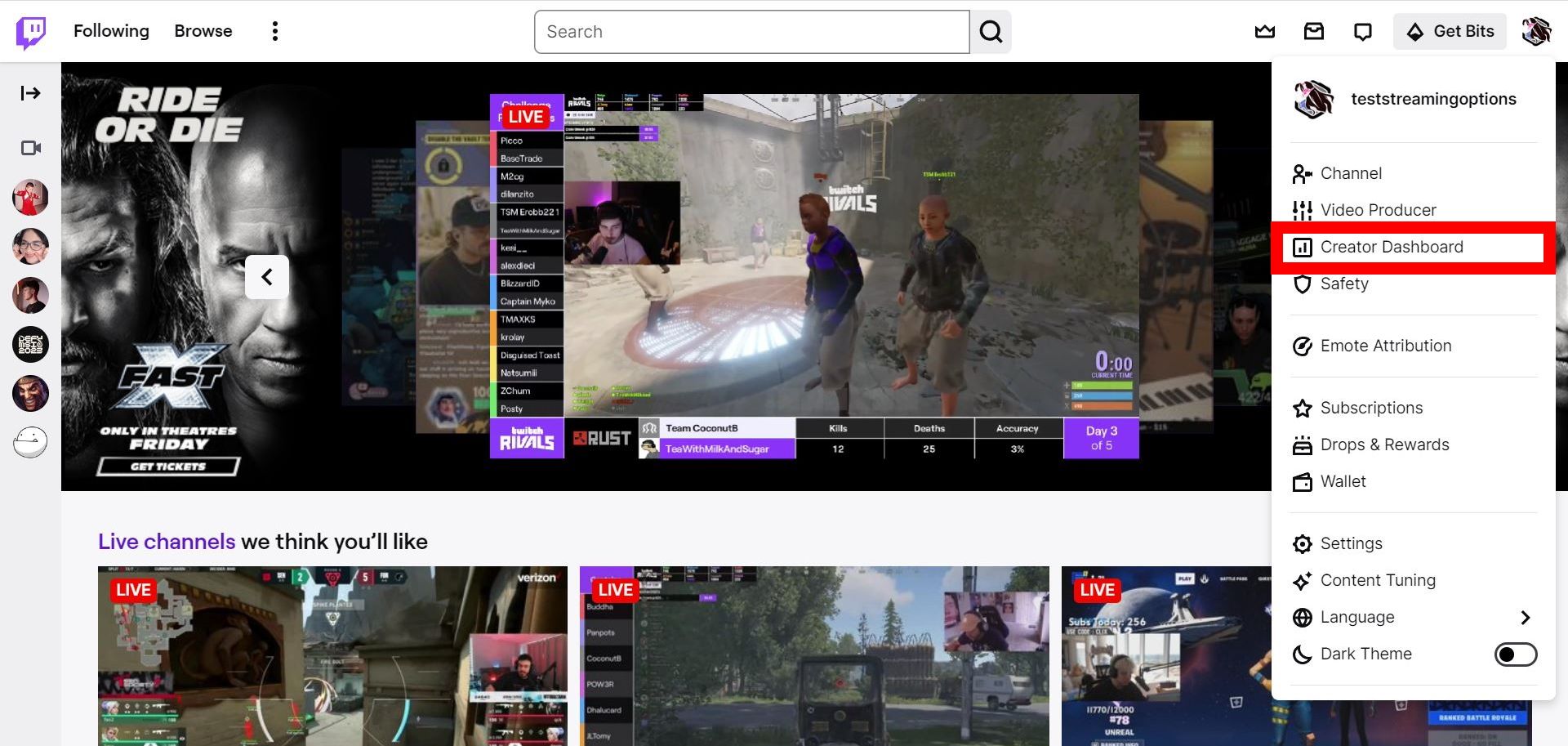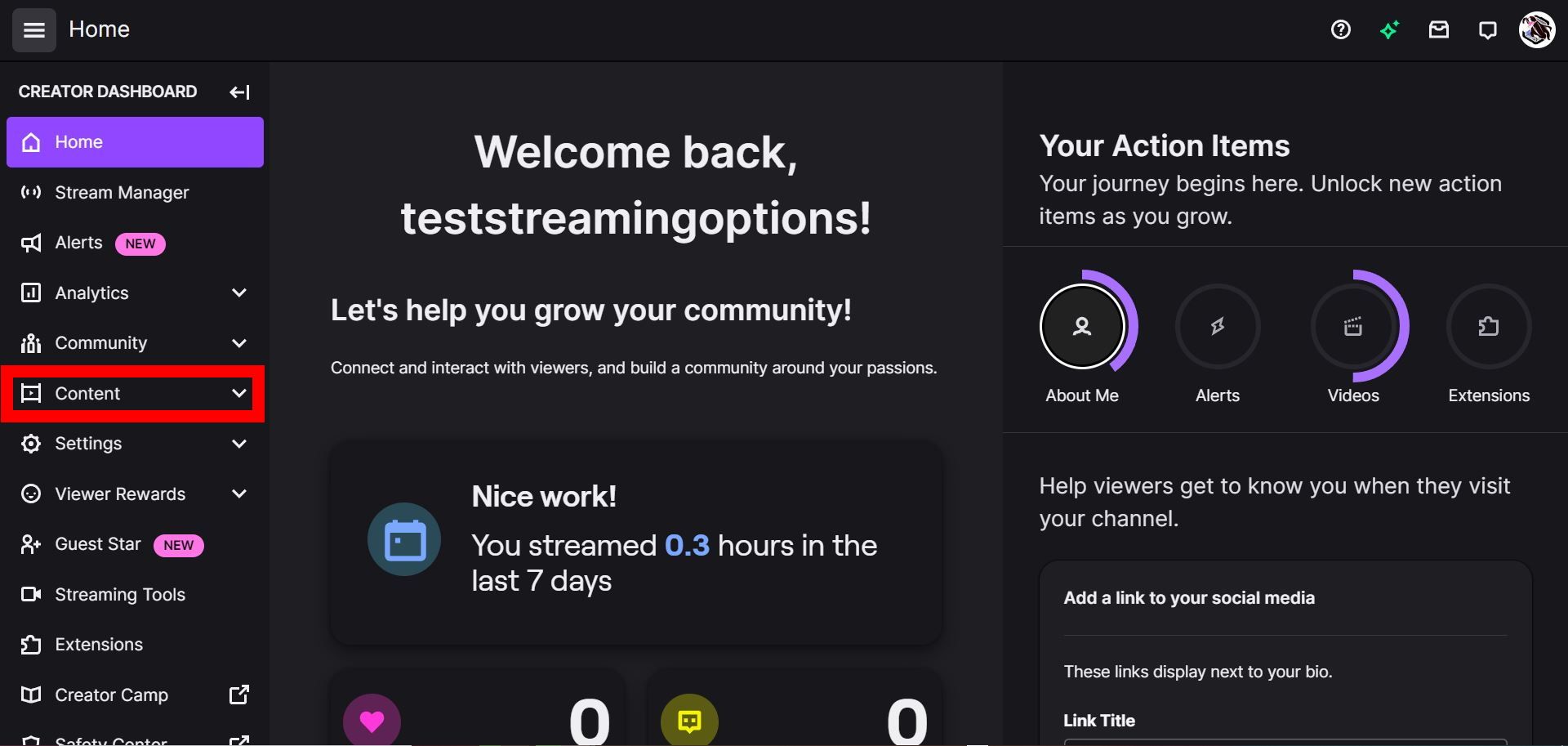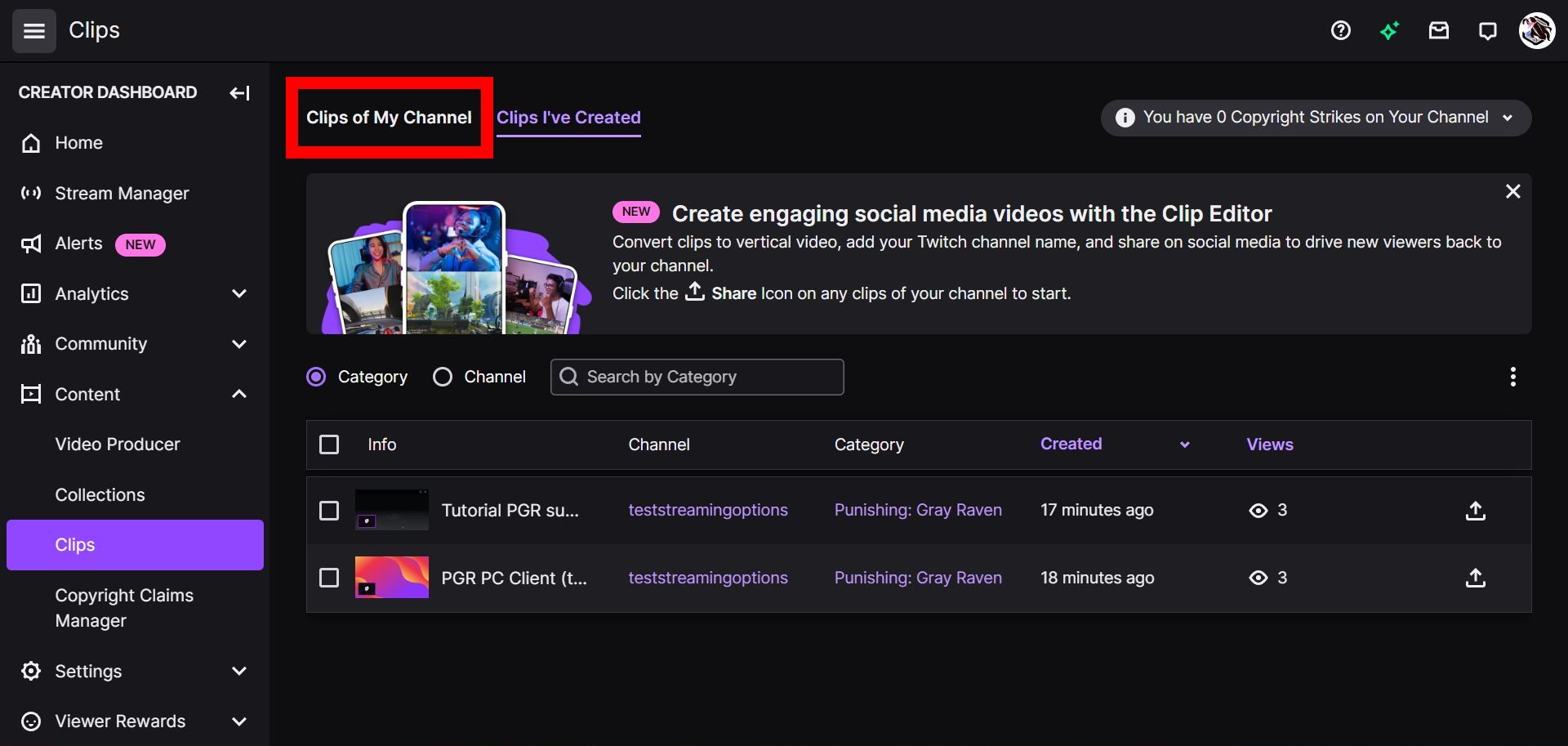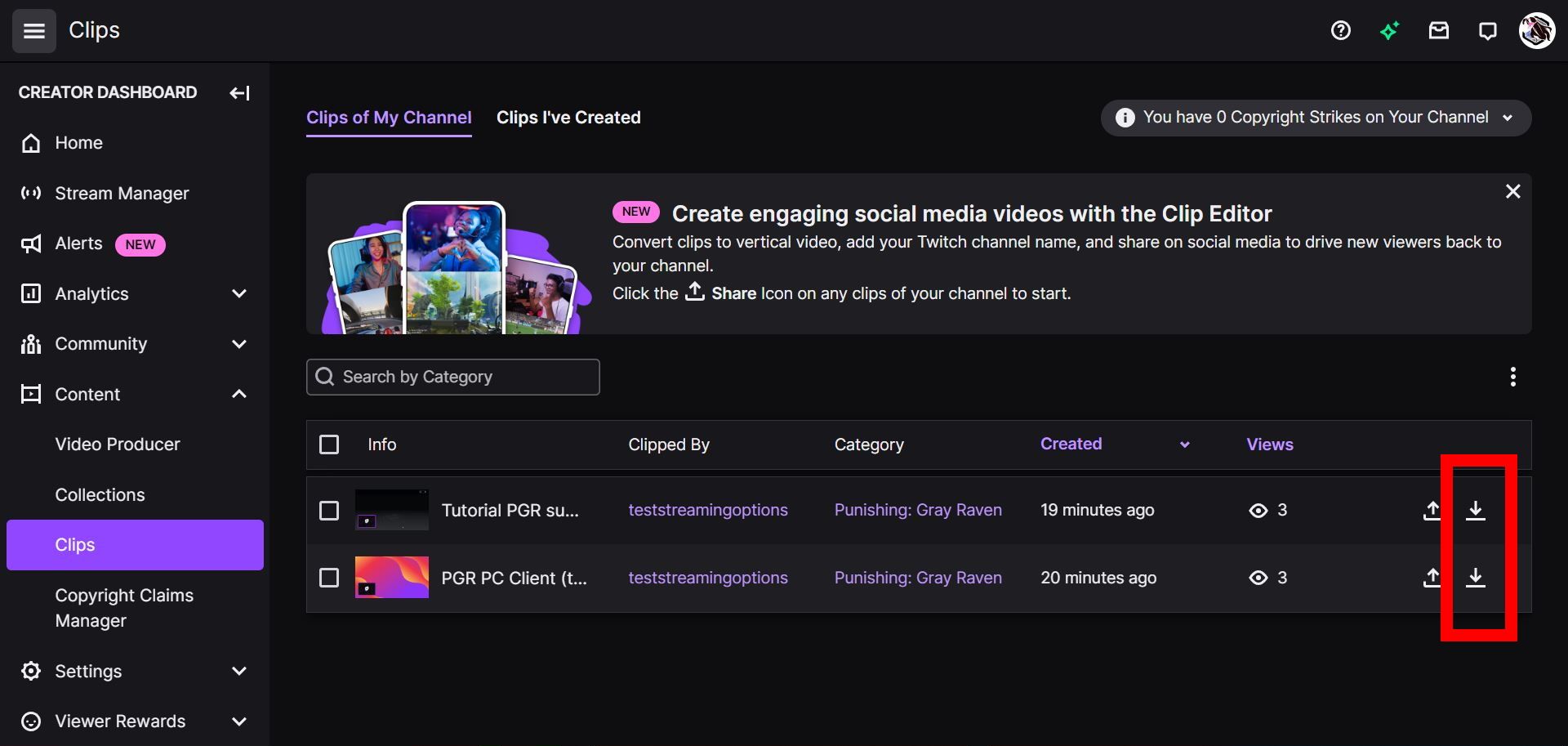You may be trying to download clips from your favorite Twitch streamers or attempting to create memorable memes with Twitch TV. However, Twitch doesn't offer a built-in way to download another channel's clips (and highlights). But a handy workaround involves using a Twitch clip downloader like Clipr, which can freely grab these clips as downloads to your computer. We included the steps below to help you get started. That way, you can permanently enjoy a selection of funny and epic clips on your favorite Chromebook.
How to download Twitch clips on PC
We walk you through finding another channel's clips and saving them as MP4 files onto any computer. Check out our steps below.
- Open a web browser and visit the official Twitch homepage.
- Click to Log in and sign in with your Twitch account.
- Type the Twitch channel's name in the search bar.
- Click the Videos tab on the channel's page. If the Twitch channel is live, click the Twitch channel's profile icon (underneath the video player) to navigate to the channel's page.
- Scroll down to find the Popular clips category and select any clip.
- Navigate below the video and click the Share button.
- Click Copy to clipboard. Alternatively, you can copy from the Clip Link.
- Open a new tab and visit Clipr.
- Paste the link into the download box and click Download Now. We recommend retaining the clip at the highest quality possible. For example, select 1080p.
How to download Twitch clips from your channel on a PC
If you're attempting to download your own Twitch clips, you must create a clip from an existing broadcast and then download these clips on the Creator Dashboard or the creation clips page. Below, we demonstrate the steps to download and access your personal clips on Twitch.
Downloading a newly created clip from your channel
Creating a clip also allows you to download and share. Below, we outline how this works.
- Log in to Twitch and create a clip.
- Click the Download button (the furthest option on the left).
Downloading a clip from the Creator Dashboard
You may have an existing list of created clips, so navigating and downloading while in the Creator Dashboard will pull up your channel's published clips. Here are the steps to secure these as downloads:
- Click your Twitch profile icon.
- Select Creator Dashboard.
- On the Creator Dashboard page, click Content > Clips.
- Click the Clips of My Channel tab.
- Hover to the right side of a clip and click the download button.
- Check your PC's download folder to find the downloaded clip.
How to download Twitch clips on mobile
If you haven't already, download and install the Twitch app. See the widget below this section to get the app.
- Log in to the Twitch app and search for a channel.
- On the channel's page, swipe to the right and tap Clips.


- Select a clip and tap the video's thumbnail.
- Tap the Share button and select Copy Link.
- On your mobile browser, navigate to Clipr.xyz.
- Tap and hold the text box to paste your clip's link. Select Download now.


How to download and save your channel's Twitch clips
You can access a miniature version of the Creator's Dashboard within your Twitch app. Below, we outline the steps to save your channel's Twitch clips on any mobile device.
- On the app's homepage, tap Create (in the upper-right corner).
- Tap Content.


- Select a clip and tap on the video's thumbnail image.
- Tap the Download button.


Capturing milestones on Twitch TV
Twitch offers many ways to capture content, whether you've tuned in to watch an esports tournament or helped a friend's journey through content creation. Twitch brings endless possibilities for streamers and viewers. But it's not the only platform out there. Plenty of competitors like TikTok and YouTube may divvy your attention. But that's how Twitch will improve and stay relevant, so it can always keep that competition at bay.
- Applications
- Twitch
Your changes have been saved
Email Is sent
Please verify your email address.
You’ve reached your account maximum for followed topics.
Manage Your List
Follow
Followed
Follow with Notifications
Follow
Unfollow
Readers like you help support Android Police. When you make a purchase using links on our site, we may earn an affiliate commission. Read More.